Image to Video AI that ships in minutes
Upload one image, choose a motion preset, paste a prompt, and export platform‑ready clips. SynthLife is the fastest way to animate photos, create virtual influencers, and keep your social calendar full.
Holiday SALE: 50% off all plans!
No editing experience required.
Customers can't stop talking about the videos they made
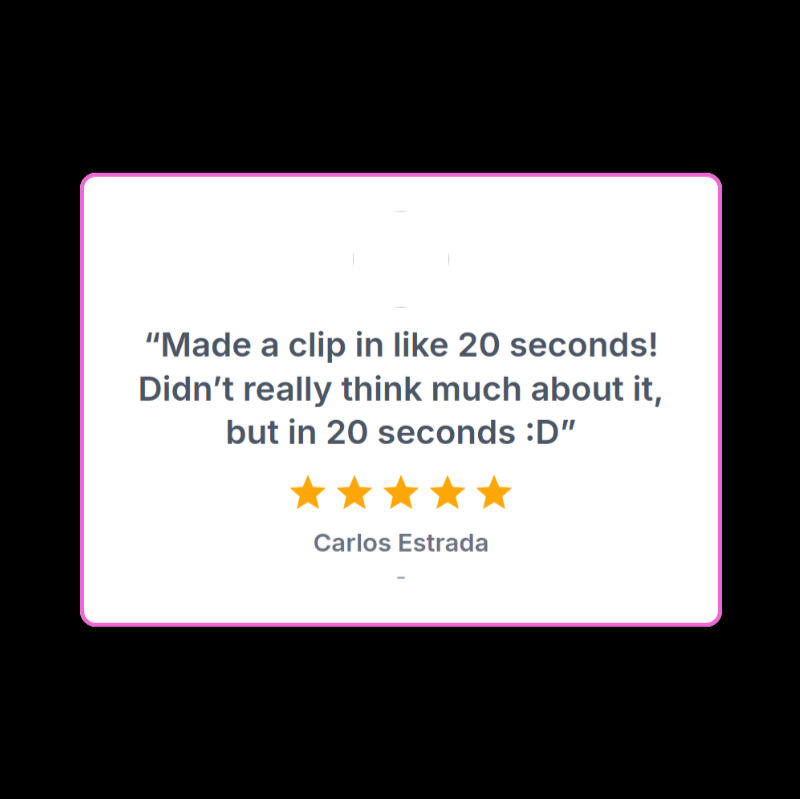
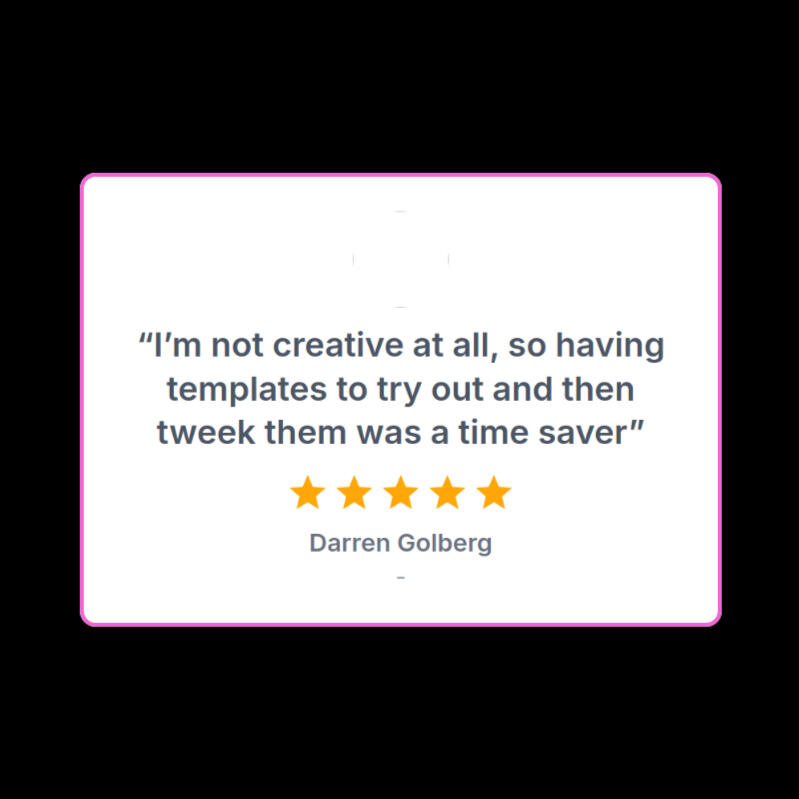
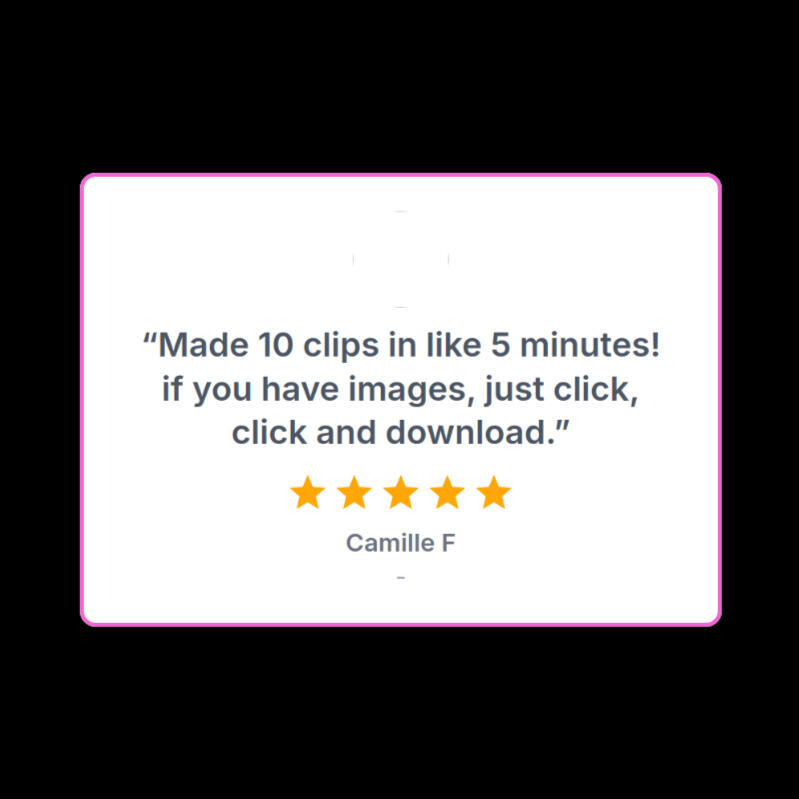
How to convert an image to video in 3 simple steps?
Step 1
- Upload an Image
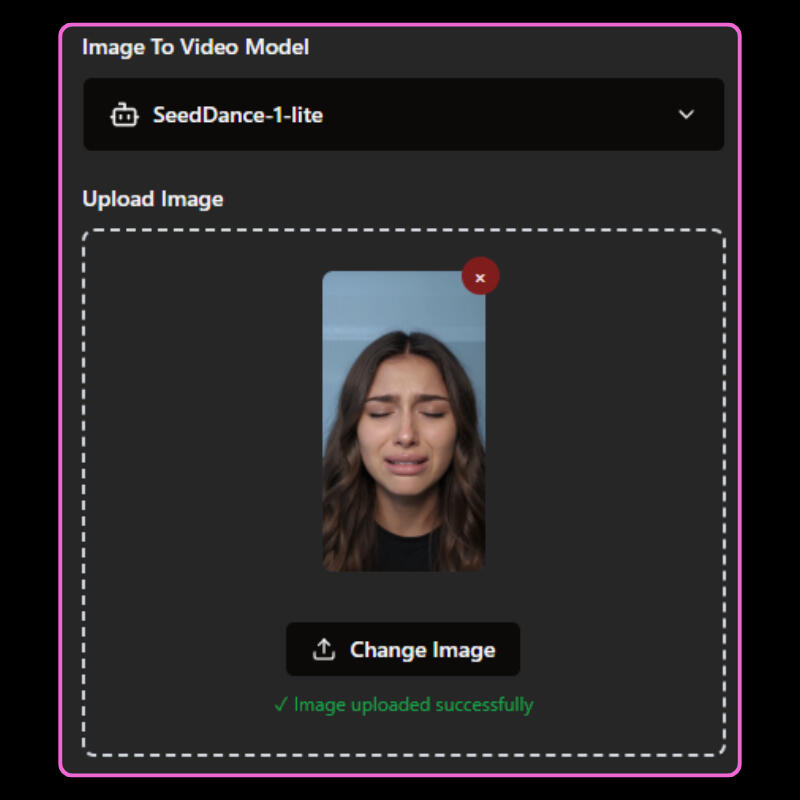
Step 2
- Add a text prompt
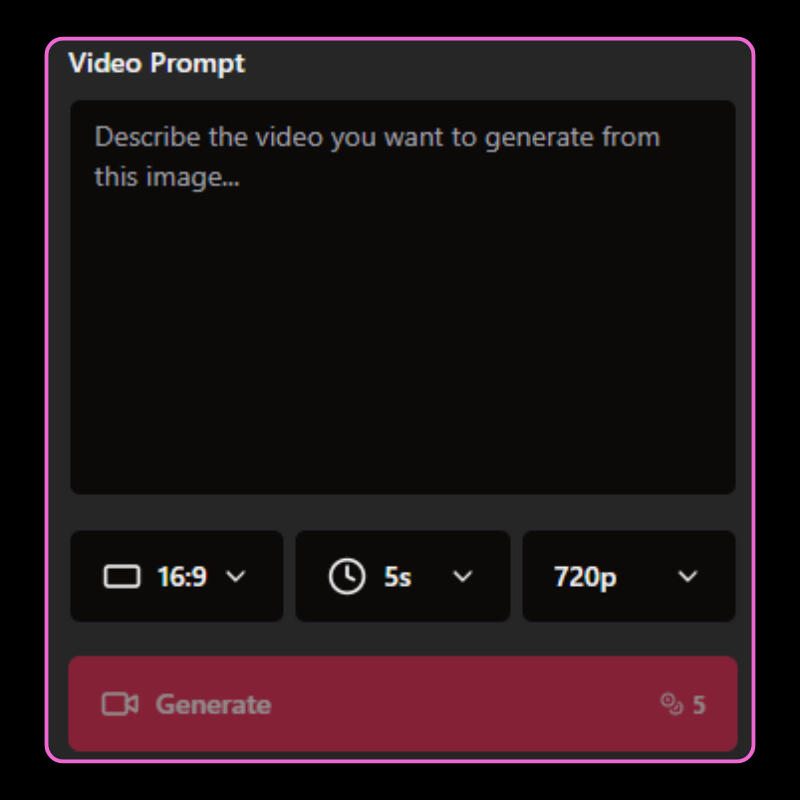
Step 3
- Generate
Create Your First AI Image to Video Free
No Credit Card Required
What is image-to-video AI?
Image‑to‑video AI animates a single image using depth estimation, 2.5D parallax, optical flow, and modern diffusion video models to simulate believable camera motion and light. Most generators create 3–8 second clips with gentle pans, tilts, zooms, or micro subject movement. Newer engines blend monocular depth with diffusion video and motion consistency losses to reduce flicker and warping. Typical use cases: b‑roll, product teasers, logo stingers, educational diagrams, and social hooks.
Who benefits and when to use it
Creators: turn static assets into social media video for Shorts/Reels/TikTok without a full shoot.
Marketers/e‑commerce: animate product shots for ads and PDPs.
Educators and nonprofits: add motion to diagrams, maps, and infographics.
Choose image‑to‑video when you already have a still and need motion; choose text‑to‑video AI for entirely new scenes or multi‑shot storytelling. Related keywords: social media video, ecommerce product video, explainer video, text to video AI, marketing creatives.

Quick‑start with SynthLife (turn one image into a video)
Prepare a high‑res image in your target aspect ratio (9:16 for Reels/Shorts/TikTok; 1:1/4:5 for Feed; 16:9 for YouTube).
Open SynthLife → Viral Templates → choose “Image to Video.”
Upload your image. Pick a motion preset like slow zoom‑in or left‑to‑right pan.
Set duration (start with 3–5s) and quality (720p–1080p).
Add a concise prompt describing camera movement, speed, and subject focus (example below).
Preview, regenerate if needed, then export MP4/H.264. Test in the platform uploader before publishing. CTA: Generate from an Image
Export settings for every platform
TikTok/Reels/Shorts: 9:16 (1080×1920).
Instagram Feed: 1:1 or 4:5.
YouTube/web embeds: 16:9 (1920×1080).
Use 24–30 fps; 8–12 Mbps bitrate for 1080p H.264 MP4.
Mind safe areas for captions/overlays; preview natively.
Export seamless loops when supported. Keywords: aspect ratio 9:16, 1080p settings, H.264 MP4, bitrate, looping video.
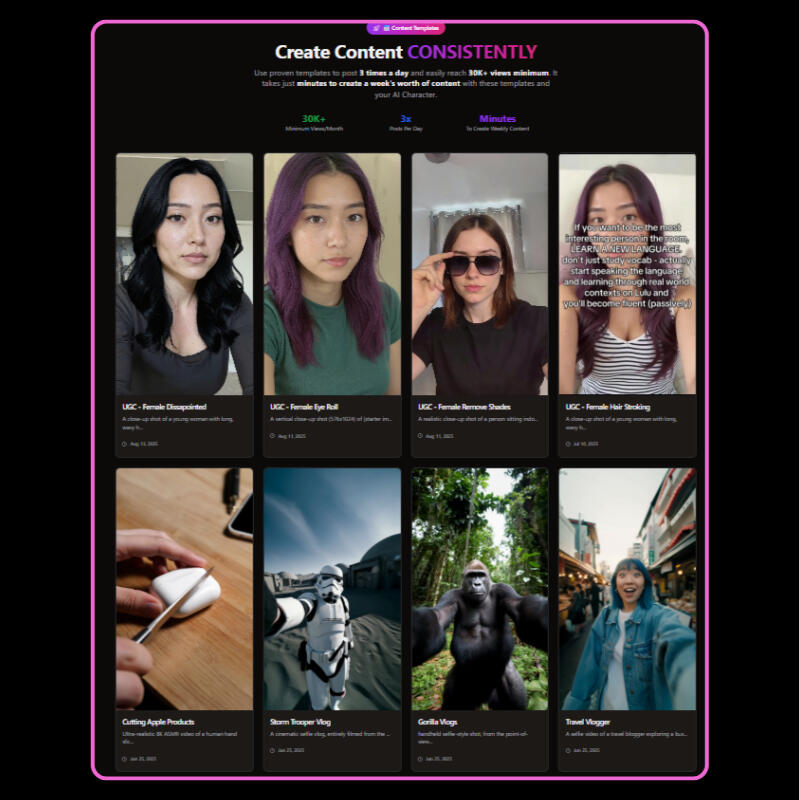
Advanced workflows to level up results (SynthLife recipes)

Chain steps: Upscaler → Image‑to‑Video → Magic Edit for color/text → export to your NLE if needed.
Mix modes: image‑to‑video for hero shot, then Video Clone for cutaways; keep color/grain consistent.
Consistent characters: create a reusable model in Image Clone or Reface, then animate multiple stills with matched motion and grade.
Multi‑model testing: try different engines/presets (e.g., SeedDance fast 5–10s vs. other models) and pick the best result per asset. Keywords: multi‑model support, consistent character, color grading, upscaling, post‑production.
Platform-ready Outputs
Presets for 9:16, 1:1, 4:5, 16:9 making it easier to upload to IG, TikTok and YT
Workflow Tools
Project and Content history, one-click variations, batch render, and prompt re-using.
Ready to turn any photo into a video with AI?
No Credit Card Required
Lite
Plan
$29/month
$14/month
🖼️ 50 Images/10 Videos
👤Unlimited AI Personas
🖌️AI Image Edit
🎬AI Video Redraw
🤳Instagram Clone
🔁Access to Templates
💰Access to Creator Program
🔬 Email Support
Hobbyist Plan
$49/month
$24/month
🎥50 Videos
🖼️Unlimited Images
👤Unlimited AI Personas
🖌️AI Image Edit
🎬AI Video Redraw
🤳Instagram Clone
🔁Access to Templates
💰Access to Creator Program
🔬 Priority Support
Creator Plan
$99/month
$49/month
🎥500 Videos
🎥Unlimited Reface Videos
🖼️Unlimited Images
👤Unlimited AI Personas
🖌️AI Image Edit
🎬AI Video Redraw
🤳Instagram Clone
🔁Access to Templates
💰Access to Creator Program
🔬 Priority Support
Try SynthLife’s free image to video generator and create your first clip in minutes.
Frequently Asked Questions
What is image‑to‑video AI?
A tool that animates a single image into a short video using depth estimation, parallax, and diffusion‑based video models. Outputs feature subtle pans, tilts, or zooms.
Which image‑to‑video AI is best
It depends. Adobe Firefly for IP‑safe workflows; VEED for in‑browser editing; Vidnoz for free daily generations; EaseMate/GenApe for quick short clips; PromeAI/Pollo AI for multi‑model suites. Choose SynthLife if you want image‑to‑video plus Reface, Image Clone, Video Clone, Magic Edit, Upscaler, and Viral Templates in one place.
Can I use image‑to‑video AI for commercial projects?
Often yes—check each provider’s license. Paid plans typically include commercial use; free tiers may apply watermarks or restrictions.
How do I avoid watermarks?
Use a paid plan on platforms that remove them, or pick tiers that explicitly offer watermark‑free downloads. Confirm before producing campaign assets.
What duration and resolution should I choose?
Start with 3–5 seconds at 1080p. Match aspect ratio to the platform—9:16 for Reels/TikTok/Shorts, 16:9 for YouTube, 1:1 or 4:5 for Instagram Feed.
Do I need to write prompts?
Prompts help steer camera motion and mood, but SynthLife also includes presets and Viral Templates. Short, specific prompts like “slow dolly‑in, soft bloom, 24 fps” work well.
Why does my video flicker or warp at the edges?
Single‑image animation extrapolates unseen areas. Use cleaner images, reduce motion intensity, shorten duration, and avoid busy edges.
Is it possible to animate faces realistically from a single photo
Parallax and micro‑motions are possible; realistic speech or big expressions usually require avatar/talking‑photo tools
What file format should I export?
MP4 (H.264) at 24–30 fps with a moderate bitrate (8–12 Mbps for 1080p) for best compatibility.
SynthLife - Terms of Use and Privacy Policy
Version Effective Date: January 19, 2024Thank you for using the SynthLife platform (the “Services”). These Terms of Service (the “Agreement”) explain what rights you have with respect to images and other assets which you might generate with the Service, or prompts you might enter into the Service (the “Assets”), your use of the Services, and other important topics like arbitration. Please read it carefully. Our privacy policy outlines how we handle your data here.This Agreement is entered into by SynthLife Inc. and the entity or person agreeing to these terms (the "Customer," “You” or “Your”) and govern the Customer's access to and use of the Services.This Agreement is effective when the Customer is presented with this Agreement and proceeds to use the Services (the "Effective Date") or to receive or distribute Assets. These terms may be updated and presented again to the Customer from time to time. Continued use of the Services constitutes acceptance of the updated terms. If You do not agree to this Agreement, please stop using the Services.Other documents referenced here may also bind Customer's use of the Services, including the Community Guidelines below.1. Service Availability and QualityWe are constantly improving the Services to make them better. The Services are subject to modification and change, including but not limited to the art style of Assets, the algorithms used to generate the Assets, and features available to the Customer. No guarantees are made with respect to the Services' quality, stability, uptime or reliability. Please do not create any dependencies on any attributes of the Services or the Assets. We will not be liable to You or Your downstream customers for any harm caused by Your dependency on the Service.Both the Services and the Assets are provided to Customer on an "AS IS" BASIS, WITHOUT WARRANTIES OR CONDITIONS OF ANY KIND, either express or implied, including, without limitation, any warranties or conditions of TITLE, NON-INFRINGEMENT, MERCHANTABILITY, or FITNESS FOR A PARTICULAR PURPOSE. You are solely responsible for determining the appropriateness of using or redistributing the Assets and assume any risks associated with use of the Services.SynthLife reserves the right to suspend or ban Your access to the Services at any time, and for any reason. You may not use the Services for competitive research. You may not reverse engineer the Services or the Assets. You may not use automated tools to access, interact with, or generate Assets through the Services. Only one user may use the Services per registered account. Each user of the Services may only have one account.We reserve the right to investigate complaints or reported violations of our Terms of Service and to take any action we deem appropriate including but not limited to reporting any suspected unlawful activity to law enforcement officials, regulators, or other third parties and disclosing any information necessary or appropriate to such persons or entities relating to user profiles, e-mail addresses, usage history, posted materials, IP addresses and traffic information.2.Age RequirementsBy accessing the Services, You confirm that You are at least 18 years old and meet the minimum age of digital consent in Your country. If You are old enough to access the Services in Your country, but not old enough to have authority to consent to our terms, Your parent or guardian must agree to our terms on Your behalf.Please ask Your parent or guardian to read these terms with You. If You are a parent or legal guardian, and You allow Your teenager to use the Services, then these terms also apply to You and You are responsible for Your teenager's activity on the Services.SynthLife Assets are generated by an artificial intelligence system based on user queries. This is new technology and it does not always work as expected. No guarantees are made as to the suitability of the Assets for the Customer.3. Your InformationBy using the Services, You may provide SynthLife with personal information like Your email address, user name, billing information, favorites, image outputs, and text prompts that You enter, or sample images that You upload to the Service.4. Copyright and TrademarkIn this section, Paid Member shall refer to a Customer who has subscribed to a paying plan.Rights You give to SynthLife:
By using the Services, You grant to SynthLife, its successors, and assigns a perpetual, worldwide, non-exclusive, sublicensable no-charge, royalty-free, irrevocable copyright license to reproduce, prepare Derivative Works of, publicly display, publicly perform, sublicense, and distribute text, and image prompts You input into the Services, or Assets produced by the service at Your direction. This license survives termination of this Agreement by any party, for any reason.Your Rights:
Subject to the above license, You own all Assets You create with the Services, provided they were created in accordance with this Agreement. This excludes upscaling the images of others, which images remain owned by the original Asset creators. SynthLife makes no representations or warranties with respect to the current law that might apply to You. Please consult Your own lawyer if You want more information about the state of current law in Your jurisdiction. Your ownership of the Assets you created persists even if in subsequent months You downgrade or cancel Your membership.If You are not a Paid Member, You don't own the Assets You create. Instead, SynthLife grants You a license to the Assets under the Creative Commons Noncommercial 4.0 Attribution International License (the “Asset License”).The full text is accessible as of the Effective Date.Please note: SynthLife is an open community which allows others to use and remix Your images and prompts whenever they are posted in a public setting. By default, Your images are publically viewable and remixable. As described above, You grant SynthLife a license to allow this. If You purchase a paid plan, You will bypass these public sharing defaults.5. DMCA and Takedowns Policy
Notification ProceduresWe respect the intellectual property rights of others. If you believe that material located on or linked to by the Services violates your copyright or trademark, please send a notice of claimed infringement to [email protected] with the subject “Takedown Request,” and include the following:Your physical or electronic signature.
Identification of the copyrighted work (or mark) you believe to have been infringed or, if the claim involves multiple works, a representative list of such works.
Identification of the material you believe to be infringing in a sufficiently precise and detailed manner to allow us to locate that material.
Adequate information by which we can contact you (including your name, postal address, telephone number, and, if available, email address).
A statement that you have a good faith belief that use of the copyrighted material is not authorized by the copyright owner, its agent, or the law.
A statement that the information in the written notice is accurate.
A statement, under penalty of perjury, that you are authorized to act on behalf of the copyright owner.
If the copyright owner's rights arise under the laws of a country other than the United States, please identify the country.
You may also send notices containing the above-required information to the following Address:Generation Aaya LLC.
Attn: Takedowns Department
110 Thomas Newell Way, SUITE 1454
Carrollton, GA 30117
USUpon receipt of a notice that complies with the foregoing, we reserve the right to remove or disable access to the accused material or disable any links to the material; notify the party accused of infringement that we have removed or disabled access to the identified material; and terminate access to and use of the Services for any user who engages in repeated acts of infringement.Please be aware that if you knowingly misrepresent that material or activity on the Services is infringing your copyright, you may be held liable for damages (including costs and attorneys' fees) under Section 512(f) of the DMCA. Counter-Notification Procedures If you believe that material was removed or access to it was disabled by mistake or misidentification, you may file a counter-notification with us by submitting a written notification to our copyright agent designated above. Such notification must include substantially the following: Your physical or electronic signature. An identification of the material that has been removed or to which access has been disabled and the location at which the material appeared before it was removed or access disabled. Adequate information by which we can contact you (including your name, postal address, telephone number, and, if available, email address). A statement under penalty of perjury by you that you have a good faith belief that the material identified above was removed or disabled as a result of a mistake or misidentification of the material to be removed or disabled. A statement that you will consent to the jurisdiction of the Federal District Court for the judicial district in which your address is located (or if you reside outside the United States for any judicial district in which the Services may be found) and that you will accept service from the person (or an agent of that person) who provided us with the complaint at issue. Our designated agent to receive counter notices is the same as the agent shown above. The DMCA allows us to restore the removed content within 10-14 business days unless the complaining party initiates a court action against you during that time period and notifies us of the same. Please be aware that if you knowingly materially misrepresent that material or activity on the Services was removed or disabled by mistake or misidentification, you may be held liable for damages (including costs and attorney's; fees) under Section 512(f) of the DMCA.6. Dispute Resolution and Governing LawALL LEGAL CLAIMS ARISING OUT OF OR RELATING TO THIS AGREEMENT (INCLUDING ANY DISPUTE REGARDING THE INTERPRETATION OR PERFORMANCE OF THE AGREEMENT) ("Dispute") WILL BE GOVERNED BY THE LAWS OF THE STATE OF GEORGIA, USA, EXCLUDING GEORGIA'S CONFLICTS OF LAWS RULES. Sorry for putting that in caps, but hopefully You read it carefully. We're talking about serious and reasonably meritorious legal claims, not personal disputes that don't cause economic harm.The parties will try in good faith to settle any Dispute within 30 days after the Dispute arises. If the Dispute is not resolved within 30 days, it shall be resolved by arbitration by the American Arbitration Association's International Centre for Dispute Resolution in accordance with its Expedited Commercial Rules in force as of the date of this Agreement ("Rules").Either party may apply to any competent court for injunctive relief necessary to protect its rights pending resolution of the arbitration. The arbitrator may order equitable or injunctive relief consistent with the remedies and limitations in the Agreement.The arbitral award will be final and binding on the parties and its execution may be presented in any competent court, including any court with jurisdiction over either party or any of its property.Each party will bear its own lawyers' and experts' fees and expenses, regardless of the arbitrator's final decision regarding the Dispute.7. Unlimited Service and Rate Limiting
If You purchase an unlimited plan, we will try to reasonably offer You unlimited access to the Services. However, we reserve the right to rate limit You to prevent quality decay or interruptions to other customers.8. Payment and Billing
We may invoice You for Your use of the Services through a third party payment service provider. The third party service provider's terms of service shall govern and supersede this Agreement in case of conflict.You are free to cancel Your plan at any time. We also reserve the right to terminate Your access to the Service for any reason, including for violation of the Community Guidelines or other inappropriate use of the Service. Any violation of Community Guidelines is a breach of this Agreement. You will not be refunded for the current subscription period, but You will not be charged after the current subscription period has ended.9. Community Guidelines
Be kind and respect each other and staff. Do not create images or use text prompts that are inherently disrespectful, aggressive, or otherwise abusive. Violence or harassment of any kind will not be tolerated.Sharing others' creations. Do not publicly repost the creations of others without their permission.You may not use the Services to generate images for political campaigns, or to try to influence the outcome of an election.Be careful about sharing. It's OK to share Your creations outside of the SynthLife community but please consider how others might view Your content.Banhammer. Any violations of these rules may lead to bans from our services. We are not a democracy. Behave respectfully or lose Your rights to use the Service.10. Limitation of Liability and IndemnityWe provide the service as is, and we make no promises or guarantees about it.You understand and agree that we will not be liable to You or any third party for any loss of profits, use, goodwill, or data, or for any incidental, indirect, special, consequential or exemplary damages, however they arise.You are responsible for Your use of the service. If You harm someone else or get into a dispute with someone else, we will not be involved.If You knowingly infringe someone else's intellectual property, and that costs us money, we're going to come find You and collect that money from You. We might also do other stuff, like try to get a court to make You pay our attorney's fees. Don't do it.11. MiscellaneousForce Majeure. Neither party will be liable for failure or delay in performance to the extent caused by circumstances beyond its reasonable control, including acts of God, natural disasters, terrorism, riots, or war.No Agency. This Agreement does not create any agency, partnership, or joint venture between the parties.Severability. If any part of this Agreement is invalid, illegal, or unenforceable, the rest of the Agreement will remain in effect.No Third-Party Beneficiaries. This Agreement does not confer any benefits on any third party unless it expressly states that it does.Survival. The sections and obligations in this Agreement that a reasonable person would expect to survive this agreement, will. Particularly the IP and privacy stuff.
